Manually add a New Member: Reserved Seating
This can be used if you wish to add in a complimentary membership.
- Login to INTIX:
AU - intix.com.au
NZ - intix.co.nz
UK - intix.co.uk
US - intix.com - Memberships / Season Tickets > Members > Members Listing
- Add Member > Add Reserved Seating Member
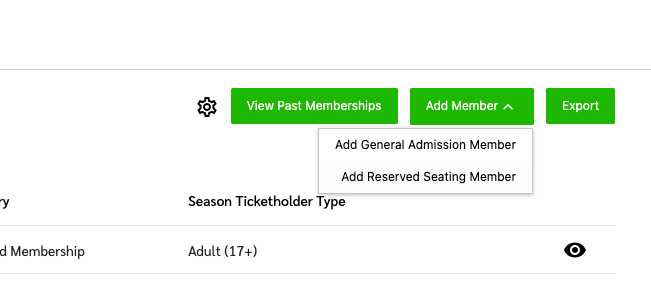
Select the seat to allocate a member to, and choose the price option:
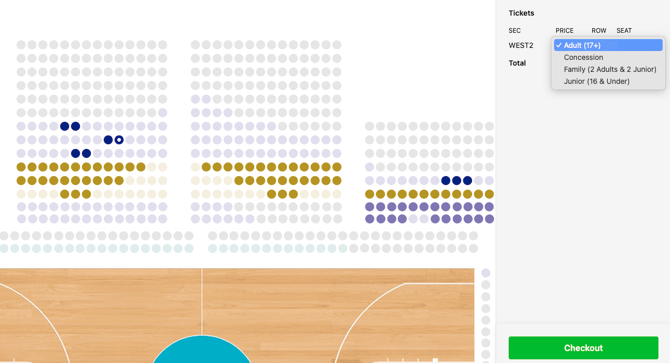
Enter the member's email address, and at the payment screen - select "Complimentary" from the drop-down menu options:
Choose whether you want the member notified by email of their new membership.
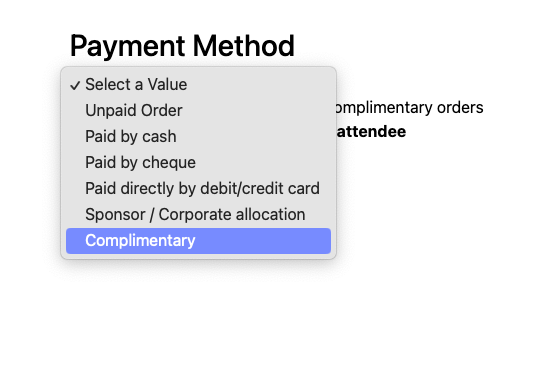
Your member receives an email notification. The membership is now visible on the free INTIX app.
They automatically receive event-day tickets, visible in the app or their online account. They can forward the individual tickets to other attendees if they choose without sharing their full membership.
*If your member has never logged into INTIX previously, they'll need to generate a new password for the account you have created for them by issuing them a membership. They will click the link in the email and select "forgot password", following the prompts to reset and select a new password.
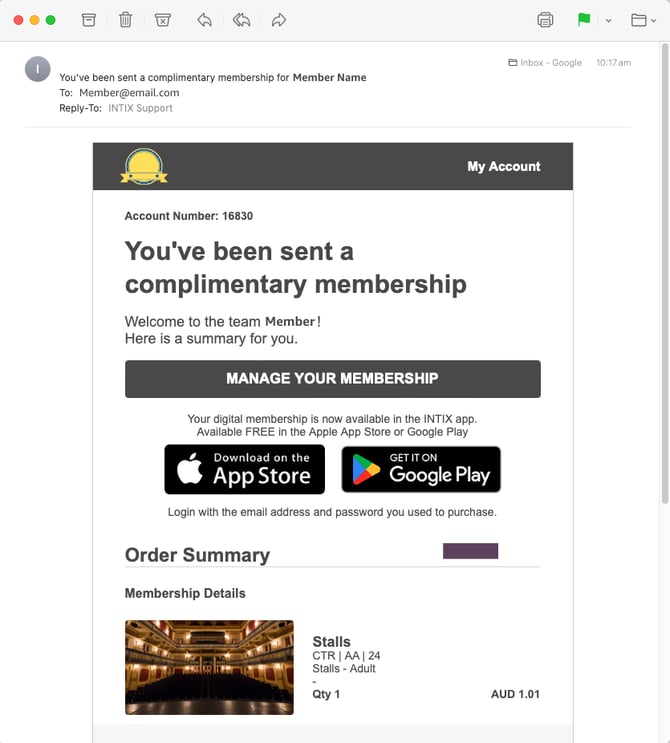
Questions? Email your Account Executive or help@intix.com.
