Membership Renewal
Set and forget is the name of the game! As you create your new season, take your members with you.
For resources on setting up your initial membership portal and membership site, click here.
If you are getting ready to launch your new season while carrying your memberships through, this is your simple guide to membership renewal!
- Login to your account:
AU - intix.com.au
NZ - intix.co.nz
UK - intix.co.uk
US - intix.com
> Organiser Settings - Membership/Season tickets > Membership Settings - switch membership site to "offline mode" while you build your new season, and then change to "online" prior to renewal date.
- Seating Map/Member Events - Copy the previous year's seat map, entering the start date of the new season and the expiry date. The start date is when your members' cards on file will be charged.
Enter the title of the new season, select the start and end dates:

Copying the previous year's seat map carries over the following:
- Membership Categories
- Price Options
- Allocations (seats, where applicable)
- Members
This creates memberships for the upcoming season. All price options will default to the renewal and expiry dates you set overall, but you can edit individual price options as needed.
Members opted in to Auto Renewal will have an Unpaid Orders against their membership that will be automatically charged on the date you chose above. You don't have to do a thing!
Members receive an email 3 days in advance of renewal, advising them that their cards will be charged on the appointed date. (You cannot customise automated emails. If you wish to send specific information to your members, use our in-built marketing suite)
Update assets and info for new memberships:
- Update new category images
- Adjust price options if needed
- Custom Pages - detach old categories, update information, and link new categories
- If you are no longer offering a particular membership type - cancel those members and create a new equivalent type, issuing new unpaid orders to cancelled members
Membership renewal FAQs:
Q: What if my pricing is different this year?
A; Edit the pricing option, and the system will automatically update the Unpaid Order amount.
Q: There are several members on an order - one member doesn't wish to auto-renew.
A: 1) If it is mid-season and a member lets you know they won't be renewing next year, use the "Opt Out" button (Member Listing > search member name > view member). That member will not be charged at the renewal date for next season.
2) If you have already created the new season and a member contacts you to bow out of the upcoming season, use the "Cancel Membership" button. This cancels the Unpaid Order against that member, and they will not be charged on the renewal date.
NOTE: this cancels only the individual member, not all members on the same order.
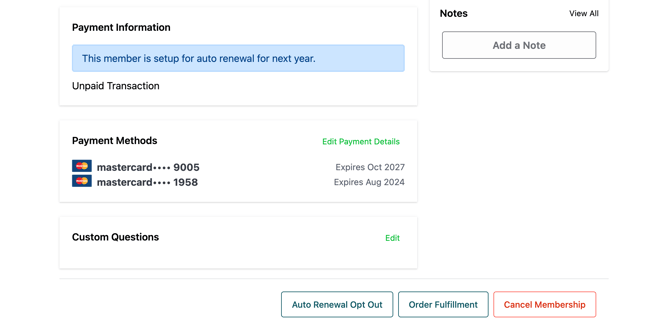
Q: How does a member update their card details? (ie. expired or lost card)
A: 1) Best practice - the Member logs into their membership portal (https://am.intix.com/your-organisation-name), selects "Payment Methods" and updates their card info.
2) You can update their card info for them - Member Listing > search member name > view member > Add Payment Details:
NOTE: this updates the payment method for all memberships on the customer's account. If you want to separate payments on individual memberships, each member requires their own account.
Best practice: have the customer log into their own account in the membership portal and manage their cards:
.png?width=670&height=328&name=INTIX%20Working%20slides%20(32).png)
NOTES:
- Ticket Packages cannot be auto-renewed.
- Auto renewal applies to memberships greater than $0 (complimentary memberships are not renewed automatically)
- Once the season start date (the renewal date) is set, it cannot be changed. If you have selected the wrong date accidentally, copy last season's seat map again and delete the one created in error.
Questions? Email your Account Executive or help@intix.com.
